|
Author
|
Topic: Here is instruction on picture posting
|
Curt Langston
Member From: ***In the shadows of Tulsa at Bixby, USA***
|
 posted 04 May 2006 07:30 PM
profile
posted 04 May 2006 07:30 PM
profile
My buddy wanted me to email him some instructions on posting pics. So, as you can see, it is rather lengthy. I thought some of you may want to know my method, so, here it is. b0b if this is in the wrong spot, please move it. I thought while I had it typed all out for my friend, I may as well "cut and paste" it here. If it is out of line here, my apologies.
********************************************Well, it is really not too hard to do. (1) Open a free imagecave account. www.imagecave.com It is totally free. There are others, but I like this one. (2)After you have uploaded your camera pics. to "My Pictures" on your computer, sign into your new imagecave account and choose "add pictures" at the top.(3) Empty, long boxes with "BROWSE" at the end of them will appear. (4) Click on the "BROWSE" button, and "My Pictures" or "My Documents" will pop up.(5) RIGHT click on the pic. that you wish to upload to imagecave, then choose "SELECT" from the right click menu, by LEFT clicking on the "SELECT" button. The "BROWSE" button on imagecave will show the html of the pic that you just put in there. Then choose the "UPLOAD PICTURE" button (6) It will take a couple of seconds to load the pic to imagecave. When it is uploaded, it will say so.(7) Then click on the tab at the top of imagecave that says RETURN TO ALBUM. Your new pic. will be shown, along with four different formats to choose from. I'll explain those later. One is the thumbnail option.(8) Highlight the third one down. It is the one that has [IMG] at the beginning and the end of the html script.(remember, in order to highlight the link, you must put your curser on the LEFT of the link, then LEFT click and DRAG all the way across to the right end.) The link should be all BLUE at that point.(9) Put the curser on the blue link and RIGHT CLICK on it. Choose "CUT" from the right click dropdown menu with your LEFT mouse. NOW, DO NOT TOUCH THE RIGHT SIDE OF YOUR MOUSE UNTIL LATER!(10) Use your back arrow at the top left of your Internet Explorer page to back out of imagecave. (11) Go to Steelguitarforum.com and sign in under the "TEST" area. You can type in "test pic" in the subject line, and "Here she is" in the message area. ALL THE WHILE NOT TOUCHING THE RIGHT SIDE OF THE MOUSE!(12) Right under the message that you type in (description of item), hit your ENTER button to space down one space.(13) Make sure your curser is over to the left, and RIGHT CLICK. When the drop down menu appears, choose "PASTE" with your LEFT mouse. Make sure the the code is not run up against other wording. (14) Hit submit on the forum. It sometimes takes a few minutes to show up. Don't hit submit more than once, as you will double post. When you get it down, just repeat the process in the "Instruments for sale" heading. [This message was edited by Curt Langston on 16 July 2006 at 09:05 AM.]
|
Billy Carr
Member From: Seminary, Mississippi USA
|
 posted 05 May 2006 01:03 AM
profile
posted 05 May 2006 01:03 AM
profile
I'll have a real nice GFI ULTRA S-10D, blue, 3 & 5, that I'll try to post pics of on here this coming Sunday night. Hope I can figure it out. I got the camera figured out so I can email pics. So now if I can just get this part to work Thanks. |
Charlie McDonald
Member From: Lubbock, Texas, USA
|
 posted 05 May 2006 06:48 AM
profile
posted 05 May 2006 06:48 AM
profile
Curt,
Under step 9, don't you mean select 'COPY'?
If you click 'CUT', the EZcode will disappear. |
Curt Langston
Member From: ***In the shadows of Tulsa at Bixby, USA***
|
 posted 05 May 2006 07:40 AM
profile
posted 05 May 2006 07:40 AM
profile
Yes, it will disappear, but it always reloads itself after you cut it.(the next time you go into your album, it is always there.) By choosing "cut" as opposed to "copy", you are assured that you picked up the complete link.(Sometimes the link is longer than the box shows.) Whereas, if you choose "copy",you can inadvertantly leave off a piece of the link.
This is just my method, and there are slight variations. I went overboard on the details for those who have never done this sort of thing before.
Thanks for the comment.[This message was edited by Curt Langston on 05 May 2006 at 07:41 AM.] |
Curt Langston
Member From: ***In the shadows of Tulsa at Bixby, USA***
|
 posted 05 May 2006 07:52 AM
profile
posted 05 May 2006 07:52 AM
profile
Per Charlies comment.
I went into imagecave and highlighted the link for the "kid link". I used "copy" and missed the first part of the link, which made it unuseable.(over in testing on the Forum) Of course, if you are careful to get the whole link highlighted, you can use either "copy" or "cut".
If you use "copy" and leave off a part, that part will be in veiw in the browse box of imagecave, so that way you will not get over into the Forum, with a partial(nonworking) link.[This message was edited by Curt Langston on 05 May 2006 at 07:53 AM.] |
Charlie McDonald
Member From: Lubbock, Texas, USA
|
 posted 05 May 2006 07:53 AM
profile
posted 05 May 2006 07:53 AM
profile
I see.
Good description of getting the job done.
It's not hard once you've done it; and Imagecave is great. |
Curt Langston
Member From: ***In the shadows of Tulsa at Bixby, USA***
|
 posted 12 August 2006 06:49 AM
profile
posted 12 August 2006 06:49 AM
profile
^ |
Curt Langston
Member From: ***In the shadows of Tulsa at Bixby, USA***
|
 posted 19 September 2006 02:52 AM
profile
posted 19 September 2006 02:52 AM
profile
^ |
Wiz Feinberg
Moderator From: Flint, Michigan, USA
|
 posted 02 October 2006 06:30 PM
profile
posted 02 October 2006 06:30 PM
profile
To avoid cutting off any unseen parts of the link first right-click in the field containing the link URL and choose Select All with the left mouse button. This highlights the entire code. With the code highlighted you can copy and paste it where it's needed. Alternately, click inside the text field with the code, then press the Control + A keys, to select all of the text. Next, press Control + C to COPY the text. When you get to the field where it is to be pasted, click once inside the field, away from other text and press Control + V to PASTE it in. ------------------
Bob "Wiz" Feinberg
Moderator of the SGF Computers Forum
Visit my Wiztunes Steel Guitar website at: http://www.wiztunes.com/
or my computer troubleshooting website: Wizcrafts Computer Services,
or my Webmaster Services webpage. Get Firefox Here.
Learn about current computer virus and security threats here.
Read Wiz's Blog for security news and update notices. My FAQs.
[This message was edited by Wiz Feinberg on 02 October 2006 at 06:31 PM.]
| |
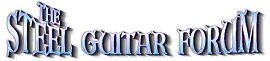
 The Steel Guitar Forum
The Steel Guitar Forum

 Forum Feedback
Forum Feedback

 Here is instruction on picture posting
Here is instruction on picture posting

